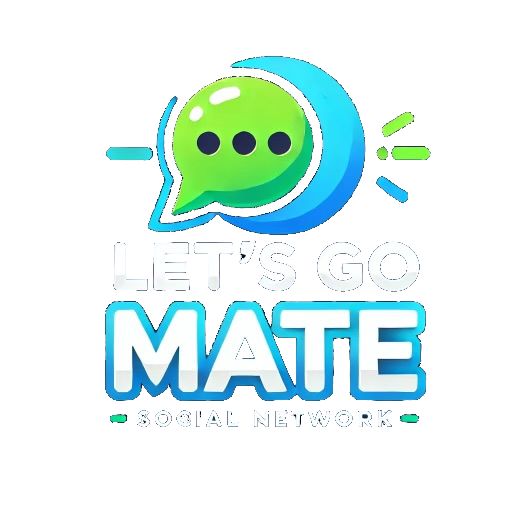Help
Welcome to LetsGoMate.com, we hope that you enjoy using the site and that you check back regularly for updates. Below is a guide to help you use the system more effectively.
REGISTER - Basic registration is FREE. You need to register in order to place a profile as your registered name is what identifies you in the system and allows us to find your profile. Tip: Enter your e-mail address carefully as your password is automatically sent to this address. If you make a mistake, you will not receive your password.
UPGRADE MEMBERSHIP- To upgrade your membership status to "Gold" or "Platinum", simply click on the "Upgrade Now" banner in your homepage or in your settings gear "Upgrade Membership", or whenever prompted by the system if you are trying to access premium features.
BILLING- Once you choose a package and upgrade your membership via Paypal, you will automatically be enrollled in recurring automatic payments equals to the lenght of the chosen membership. Example, if you choose, a monthly membership, you will automatically be enrolled in monthly payment cycles. If you choose a 3-month membership, you will automatically be enrolled in the 3-month payment cycle, and so on.
CANCEL AUTOMATIC PAYMENTS- To cancel your membership, please go to the gear icon and select "Cancel Membership". This action can't be undone and will immdediately cancel your membership and auto renew. Your membership will then continue until the reminder of your current paid subscription.
LOGIN - As a member, you may login at the entry screen. Tip: If you forget your username or password then you can have it resent by clicking on the 'resend password' link under the login box. Enter the e-mail address you registered with and we will send you the details you require. If you are still having issues login in, please email us at info@letsgomate.com and we can reset your password manually.
ADD PROFILE- Profiles are FREE to place and are much more fun than simply registering. Our studies found that if you place a profile you will be 5 more times likely to receive a response than if you respond to someone else's profile. You can change or delete your profile at any time through the 'My Information' option. Tip: Try to keep the size of your photo smaller than 20k or you may have trouble uploading it (depending on your internet connection). Use an image editor such as Paint Shop Pro to reduce the size of your image by cutting out unnecessary 'white space' and compressing the image.
SEARCHING - There are several criteria upon which you can search. These include "Seeking", "age", "Relationship Type" "Event Type", "State", "City" and "Event Date". Examples-If you are a male seeking a female then search for 'Men seeking Women' and press the "Start Now" button to get your "Search Results". If you are looking for users in a specifi "City", then enter the "State" and "City" and press the "Start Now" to get your "search results". If you are looking to see all the events for a specific date, then go to "Event Date", select the date you would like results, then "Apply Filter" and then "Start Now" to get your "search results". Note- You will "ALWAYS" need to enter "Start Now" after selecting your search criteria to get your "Search Results".
COMBINATION SEARCHING - You can launch a "Search" by combining different filters. Example- If you want to see a specific "Event" on a specific "Date", You will go to "Event Type" dropdown, select the "Event" you are interested in(e.g. Swimming, Restaurant, etc), then go to "Event Date" and enter the specific "Date" (e.g. August 12, 2025), "Apply Filter" and then press "Start Now" to get your "Search Results". Note- You will "ALWAYS" need to enter "Start Now" after selecting your search criteria to get your "Search Results".
ADD EVENTS- To add new events you may be having in the upcoming future, go to "EVENT CALENDAR" tab of your homepage, Click on "Add Event", and fill out the details of on the form incuding your event "Date" and "Category" and press submit. You can find all your events displayed on your "Event Calendar" for said "Month" or you can go to your profile and see them listed under "My Events".
WHO IS INTERESTED IN YOUR EVENT(S)- To see who is interested in your event(s), you can click on the "Event" on your "EVENT CALENDAR" for said date. Users thumbnails who have expressed "Interest" in your event(s) will be displayed there. You can also access it by going to your "Profile" under "My Events" and clicking the "Event". To reach out to "Interested" users of your events, you will need to upgrade to enable direct communication features.
VIEW OTHER USERS EVENT(S)- To view what "Events" other users have, simply click on the "Calendar" icon on their "Thumbnail". Once their list of "Events" displays, you can indiviidually click on each "Event" to launch details and express "Interest" in the event.
ACTIIVITY TAB- Click on the "Activity Tab" of your homepage to see who has "Viewed" your profile, who has expressed "Liked" / "Interest", or who has "Favorite". You can also clck on the different icons on your homepage that display counters.
COMMUNICATION FEATURES:
SENT "INTEREST"/ "LIKE"- The "Interest"/ "Like" features allow "all" Standard, Gold and Premium members to "Interest/Like" other users via the "Heart" icon on the users thumbnail.
SEND MAIL MESSAGE - The mail messaging system allows "all" Standard, Gold and Premium members to send a message to a user of their interest via the "Envelope" icon on the users "Thumbnail". To see your messages, go to your INBOX" tab.
READ MESSAGE - The "READ" messages is a premium feature reserved for Gold and Platinum members. Standard members will need to "Upgrade Membership" to Gold or Platinum to have access to the "READ" feature and be able to read messages sent from other users in their "INBOX"
INSTANT CHAT- The instant chat is a premium feature reserved for Gold and Platinum members. It enables to reach out to any user via the "Instant Chat" icon on the users "Thumbnail". You can also instant chat users by going into the "Online" tab which will display all members that are online and available for instant chat.
Note-Gold and Platinum members can by default instant chat "Standard" users as well. However, "Standard" users can not themselves start an instant chat session with other Standard , Gold or Platinum members. "Standard" users will need to upgrade their membership to activate this instant chat feature.
VIDEO CHAT- The video chat is a premium feature reserved for Platinum members. It enables to reach out to any user via the "Video" icon on any users "Thumbnail". You can also video chat users by going into the "Online" tab which will display all members that are online and available for video chat.
Note-Platinum members can by default video chat "Standard" and "Gold" users as well. However, "Standard" and "Gold" users can not themselves start a video chat session with other Standard , Gold or Platinum members. "Standard" and "Gold" users will need to upgrade their membership to "Platinum" to activate this video chat feature.
If you feel that something needs to be added to this help page let us know at info@letsgomate.com